Help
Tutorial – Viewing the 360-degree videos and photos:
To view 360-degree videos and photos, hold down your left mouse button while moving the mouse from left to right and up and down. You can also click on the arrows at left and right. To zoom the photo or video, use your mouse wheel or use the + and - buttons on the right side of the screen.
Click on the photos in round or rectangular frames to display content.
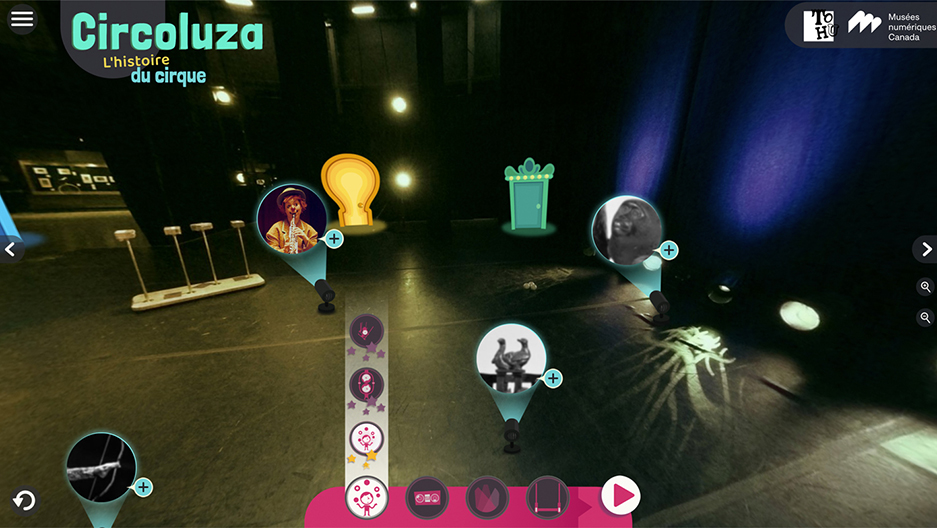
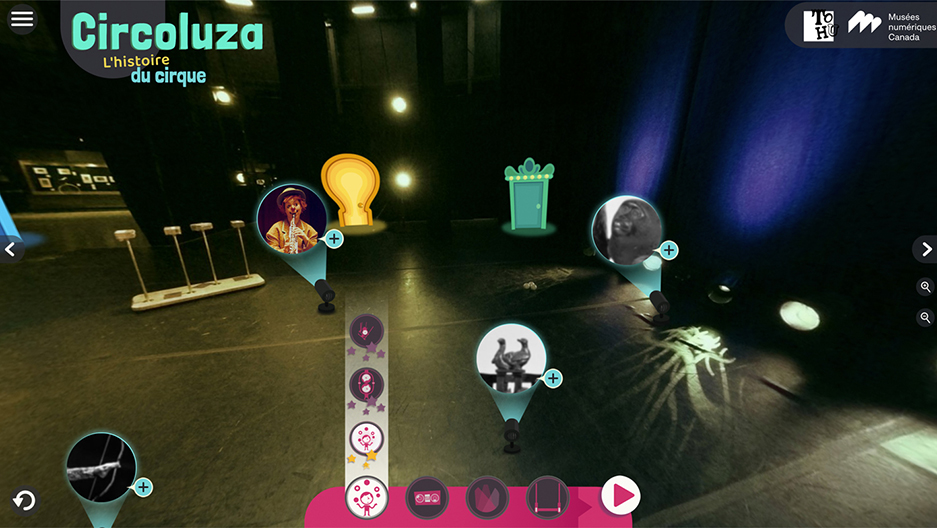
Click on the round arrow at bottom left to watch the video again.
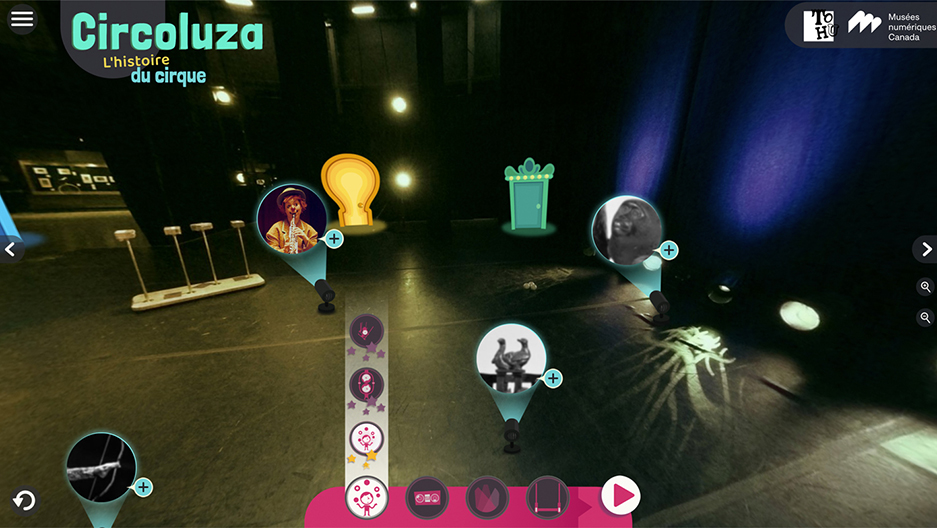
Tutorial – The mini game:
This pink bar at the bottom of your screen is your inventory. You can use it to create circus videos. Here you’ll see elements of a show that you will win as you explore the photos and videos on this website.
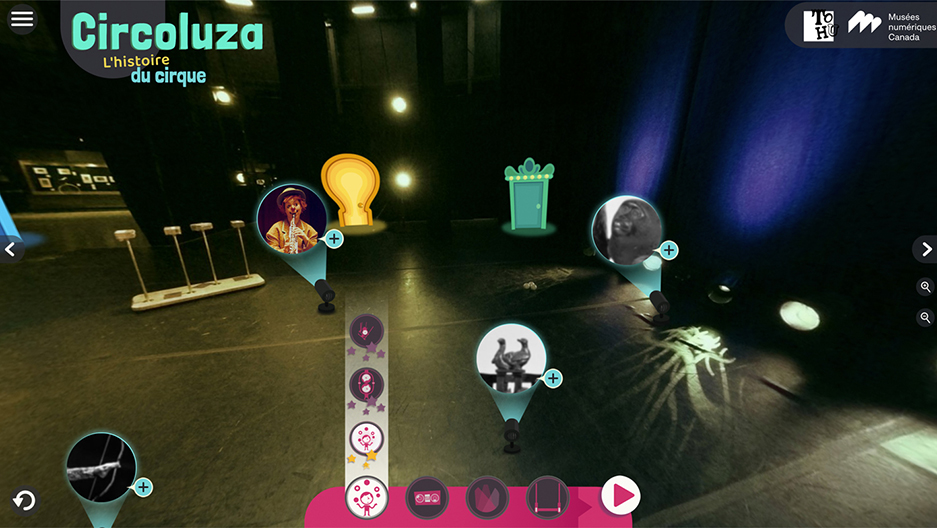
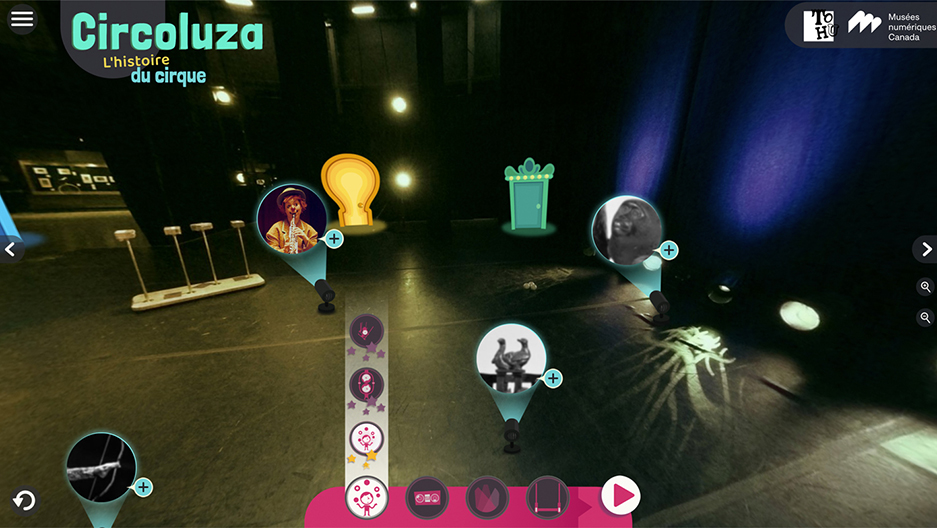
Click on the first button at left to see which circus artists you have already won. If the circle is white, that means that you have won that artist and you can select them. If the circle is grey, you haven’t won enough stars yet to select them. Under the drawing, you can see the number of stars you need to win the artist. To select an artist, click on their circle.
Click on the second button to see which music you’ve already won. This works the same way as the artists, except that you can choose to have no music by clicking the circle with a line through it.
Click on the third button to choose a lighting effect.
Click on the fourth button to choose a decoration.
Each time you select an element, it appears in white in the main button. After making all of your selections, click on the “play” button (the pink triangle at right) to see your video.

